
通过HTML页面源码你能直接使用或将页面嵌入到博客、Notion等其它途径
原始的源码比较简单,修改api key后直接引用即可
原始出处:http://blog.evv1.com/index.php/archives/12/
修改头像位置:
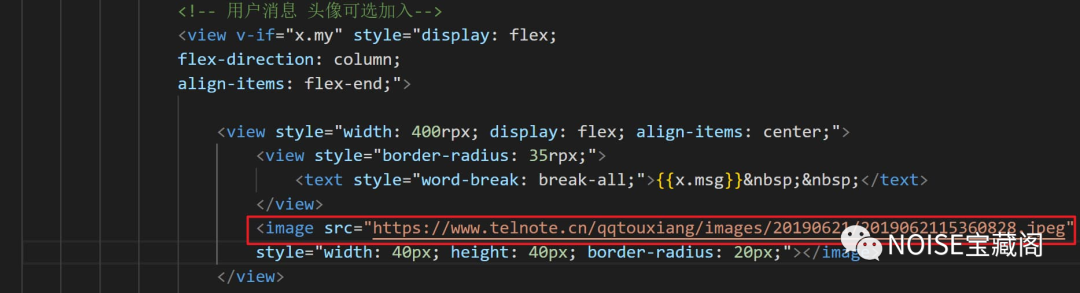
修改API位置:
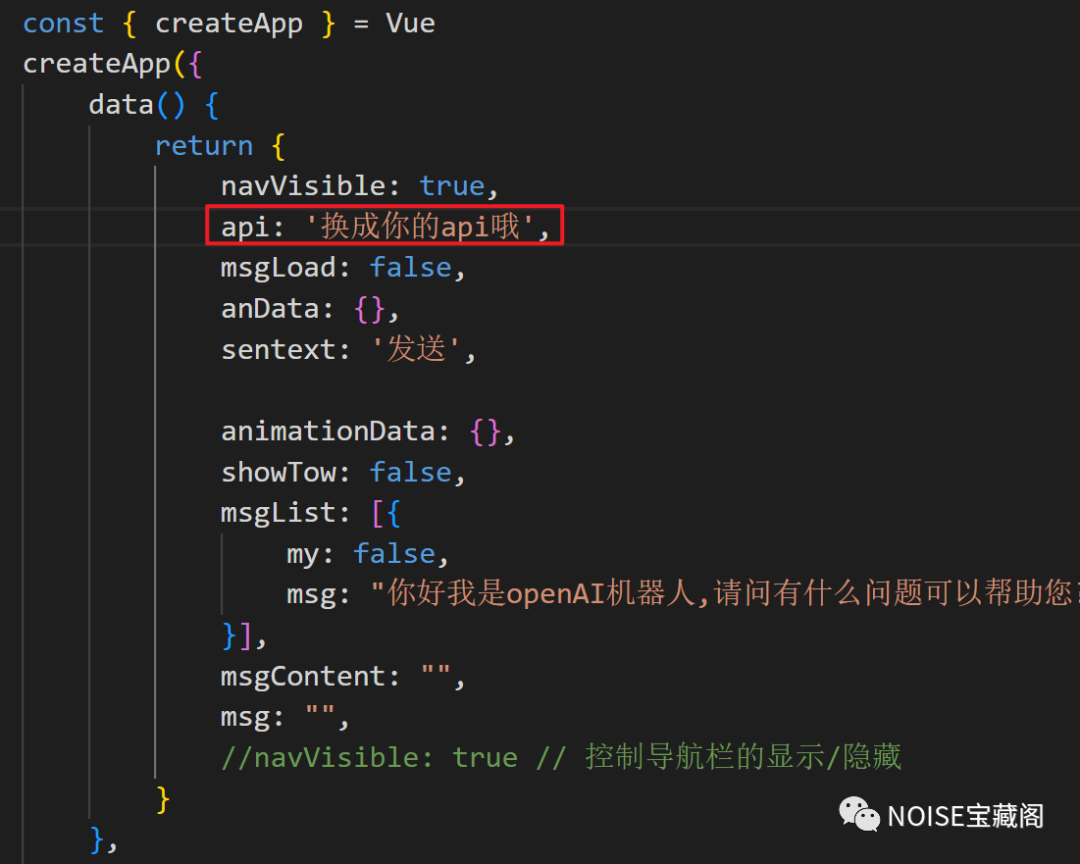
整页代码:
<html lang="zh"><head><meta charset="UTF-8"><meta http-equiv="X-UA-Compatible" content="IE=edge"><meta name="viewport" content="width=device-width, initial-scale=1.0"><link rel="icon" type="image/png" sizes="32x32" href="icon.png"><script src="https://unpkg.com/vue@3/dist/vue.global.js"></script><script src="https://unpkg.com/axios/dist/axios.min.js"></script></head><title>在线chat gpt问答站</title><body><!-- 用来显示本地存储还有多少空间 --><div id="storageInfo"></div><!-- 清空本地储存可以写在标签内的炫酷一点的按钮 --><button style="align-items: center;background: linear-gradient(45deg, #F44336, #FFEB3B, #4CAF50, #2196F3, #9C27B0);background-size: 400%;animation: rainbow 10s ease infinite;color: white;padding: 10px 20px;border: none;border-radius: 30px;box-shadow: 0px 4px 10px rgba(0, 0, 0, 0.2);cursor: pointer;font-size: 16px;font-weight: bold;letter-spacing: 1px;outline: none;text-transform: uppercase;"onclick="confirmClearLocalStorage()">清空localStorage</button><style>button {display: block;margin: 0 auto;}@keyframes rainbow {0% {background-position: 0%;}50% {background-position: 100%;}100% {background-position: 0%;}}#chat-container {position: relative;width: 500px;height: 500px;}#chat-window {position: absolute;top: 50px;left: 50px;width: 400px;height: 400px;background-color: #fff;overflow-y: scroll;}/* 使view标签隐藏 *//* .show {display: flex;}.hide {display: none;} *//* .nav-visible .toggle-view {display: flex;}.nav-hidden .toggle-view {display: none;} */</style><div id="app" style="display: flex;flex-flow: column;margin: 20 "><scroll-view scroll-with-animation scroll-y="true" style="width: 100%;"><!-- 用来获取消息体高度 --><view id="okk" scroll-with-animation><!-- 消息 --><view v-for="(x,i) in msgList" :key="i"><!-- 用户消息 头像可选加入--><view v-if="x.my" style="display: flex;flex-direction: column;align-items: flex-end;"><view style="width: 400rpx; display: flex; align-items: center;"><view style="border-radius: 35rpx;"><text style="word-break: break-all;">{{x.msg}} </text></view><image src="您的头像地址哦" style="width: 40px; height: 40px; border-radius: 20px;"></image><!-- <image src="https://img2.woyaogexing.com/2017/07/07/67ca73a32fe97f63!400x400_big.jpg" style="width: 40px; height: 40px; border-radius: 80rpx;"></image> --></view></view><!-- 机器人消息 --><view v-if="!x.my" style="display: flex;flex-direction: row;align-items: flex-start;"><view style="width: 500rpx;display: flex; align-items: center;"><image src="机器人的头像地址哦" style="width: 40px; height: 40px; border-radius: 20px;"></image><view style="border-radius: 35rpx;background-color: #f9f9f9;"><text style="word-break: break-all;"> {{x.msg}}</text><!-- 加两个空格,美观一些 --></view></view></view></view><view style="height: 130rpx;"></view></view></scroll-view><!-- 底部导航栏 --><view ref="toggleView" style="position: fixed;bottom:0px;width: 100%;display: flex;flex-direction: column;justify-content: center;align-items: center;"><view style="font-size: 55rpx;display: flex;flex-direction: row;justify-content: space-around;align-items: center;width: 75%;margin: 20;"><input v-model="msg" type="text" style="width: 75%;height: 45px;border-radius: 50px;padding-left: 20px;margin-left: 10px;background-color: #f0f0f0;" @confirm="sendMsg" confirm-type="search"placeholder-class="my-neirong-sm" placeholder="用一句简短的话描述您的问题" /><button @click="sendMsg" :disabled="msgLoad" style="height: 45px;width: 20%;;color: #030303; border-radius: 2500px;">{{sentext}}</button></view></view></view><!-- 点击按钮显示/隐藏导航栏 --><button v-on:click="toggleNav" style="position: fixed; bottom: 20px; right: 20px; width: 50px; height: 50px; background-color: #999; border: none; border-radius: 50%; color: #fff; font-size: 24px; text-align: center; line-height: 50px;"> {{ navVisible ? '显':'隐'}}</button></div><!-- 实时显示所剩余的本地储存内存大小 --><script>function updateStorageInfo() {const usedSpace = JSON.stringify(localStorage).length;const totalSpace = 5 * 1024 * 1024; // 5MBconst freeSpace = totalSpace - usedSpace;const usedPercentage = (usedSpace / totalSpace) * 100;const storageInfoDiv = document.getElementById("storageInfo");storageInfoDiv.innerHTML = `localStorage已使用 ${usedPercentage.toFixed(2)}%(${(usedSpace / 1024).toFixed(2)}KB),剩余 ${(freeSpace / 1024).toFixed(2)}KB`;}// 在页面加载时更新一次localStorage的使用情况updateStorageInfo();// 监听localStorage的变化,当有新的数据添加到localStorage中时更新使用情况window.addEventListener("storage", function() {updateStorageInfo();});// 在以上代码中,updateStorageInfo()函数会根据localStorage的占用大小和总大小计算出剩余大小和使用百分比,然后将这些信息显示在id为storageInfo的div元素中。// 为了保证在页面加载时就能显示localStorage的使用情况,我们在代码中首先调用了updateStorageInfo()函数。// 此外,为了实现实时更新localStorage使用情况的功能,我们还添加了一个storage事件监听器。当页面中有其他代码向localStorage中写入数据时,该事件监听器会自动被调用,从而更新localStorage的使用情况。</script><!-- 清空本地储存 --><script>function confirmClearLocalStorage() {if (confirm("您确定要清空localStorage吗?此操作不可撤销!")) {localStorage.clear();alert("localStorage已清空");}}// 当点击按钮后,会调用clearLocalStorage函数,该函数会调用localStorage.clear()方法来清空所有的localStorage数据。最后弹出一个提示框,告诉用户localStorage已经被清空了。//改进后↓// 当用户点击按钮后,会调用confirmClearLocalStorage函数,该函数会弹出一个确认框,询问用户是否确定要清空localStorage。如果用户点击确认,函数会调用localStorage.clear()方法来清空localStorage中的所有数据,并弹出提示框告诉用户localStorage已经被清空了。如果用户点击取消,则不会执行清空localStorage的操作。</script><script>const { createApp } = VuecreateApp({data() {return {navVisible: true,api: '欢迎使用本程序',msgLoad: false,anData: {},sentext: '发送',animationData: {},showTow: false,msgList: [{my: false,msg: "你好我是openAI机器人,请问有什么问题可以帮助您?"}],msgContent: "",msg: "",//navVisible: true // 控制导航栏的显示/隐藏}},methods: {toggleNav() {//const toggleBtn = document.getElementById('toggleBtn');//const toggleView = document.getElementById('toggleView');const toggleView = this.$refs.toggleView; // 通过 ref 获取元素//toggleView.classList.toggle('hide');this.navVisible = !this.navVisible;console.log(this.navVisible);if(this.navVisible){toggleView.style.display = 'flex';}else{toggleView.style.display = 'none';}},sendMsg() {// 消息为空不做任何操作if (this.msg == "") {return 0;}this.sentext = '请求中'this.msgList.push({"msg": this.msg,"my": true})console.log(this.msg);this.msgContent += ('YOU:' + this.msg + "n")// 添加聊天记录到localStorage中let chatHistory = localStorage.getItem('chatHistory') || '[]';chatHistory = JSON.parse(chatHistory);chatHistory.push({"msg": this.msg,"my": true});localStorage.setItem('chatHistory', JSON.stringify(chatHistory));this.msgLoad = true// 清除消息this.msg = ""axios.post('https://api.openai.com/v1/completions', {prompt: this.msgContent, max_tokens: 2048, model: "text-davinci-003"}, {headers: { 'content-type': 'application/json', 'Authorization': 'Bearer ' + this.api }}).then(res => {console.log(res);let text = res.data.choices[0].text.replace("openai:", "").replace("openai:", "").replace(/^n|n$/g, "")console.log(text);this.msgList.push({"msg": text,"my": false})this.msgContent += (text + "n")// 添加聊天记录到localStorage中let chatHistory = localStorage.getItem('chatHistory') || '[]';chatHistory = JSON.parse(chatHistory);chatHistory.push({"msg": text,"my": false});localStorage.setItem('chatHistory', JSON.stringify(chatHistory));this.msgLoad = falsethis.sentext = '发送'}).catch(error => {alert(error);//弹出异常let text = "" //重置textthis.msgList.push({"msg": "服务异常,请重新发送..","my": false})this.msgContent += (text + "n")this.msgLoad = falsethis.sentext = '发送'//再次点击发送});},}}).mount('#app')//这段代码的作用是将当前对话中的一条消息添加到聊天记录中,并将聊天记录存储在本地的localStorage中。// 首先,代码通过localStorage.getItem('chatHistory')获取了本地存储的聊天记录,如果没有聊天记录则初始化为空数组'[]'。接着,代码使用JSON.parse将获取到的聊天记录字符串解析为数组类型。此时,chatHistory变量中保存的就是之前存储在本地的聊天记录。// 然后,代码向chatHistory数组中添加了一条消息对象。该对象有两个属性,"msg"表示消息内容,"my"表示消息是否是自己发送的(即是否是用户自己发出的消息,true表示是,false表示否)。// 最后,代码使用localStorage.setItem将更新后的chatHistory数组再次存储到本地。这里需要使用JSON.stringify将数组转换为字符串格式,才能存储到localStorage中。// 这样一来,每次用户发送一条消息时,代码都会将该消息添加到聊天记录中,并将聊天记录保存到本地。下次用户再次访问页面时,就可以从localStorage中加载之前的聊天记录。</script>
还有一个是我加了页面主题切换的版本,调用了css跟js文件,可以切换亮暗模式
预览图:
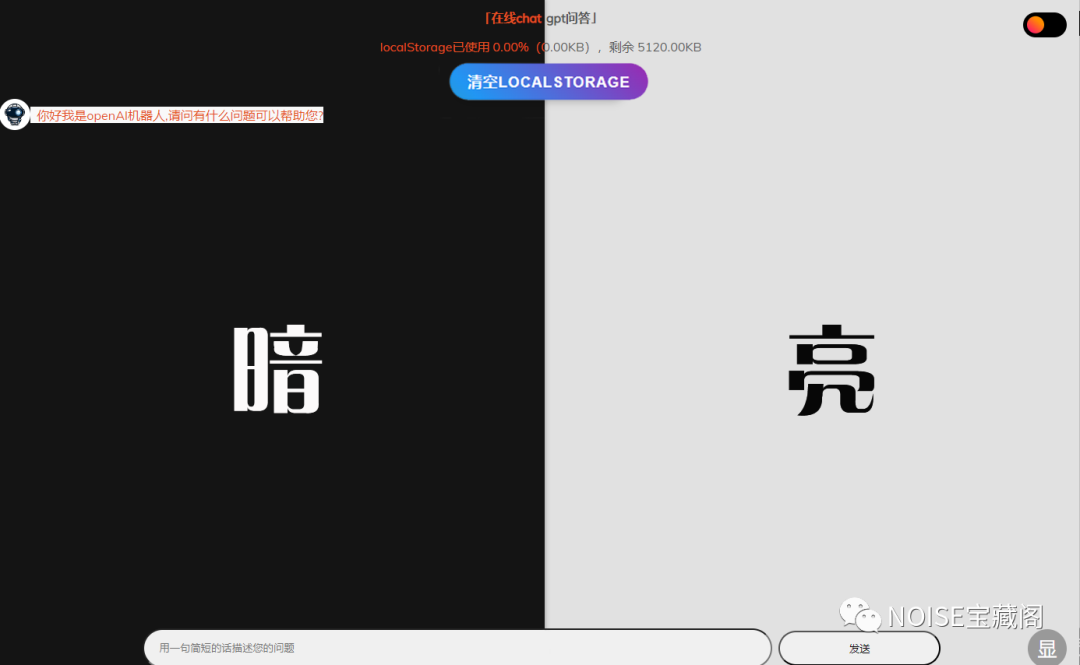
最后,附上两个版本下载地址:https://noise.lanzoul.com/b00qr8fgd密码:dpq3
本篇文章来源于微信公众号: NOISE宝藏阁
